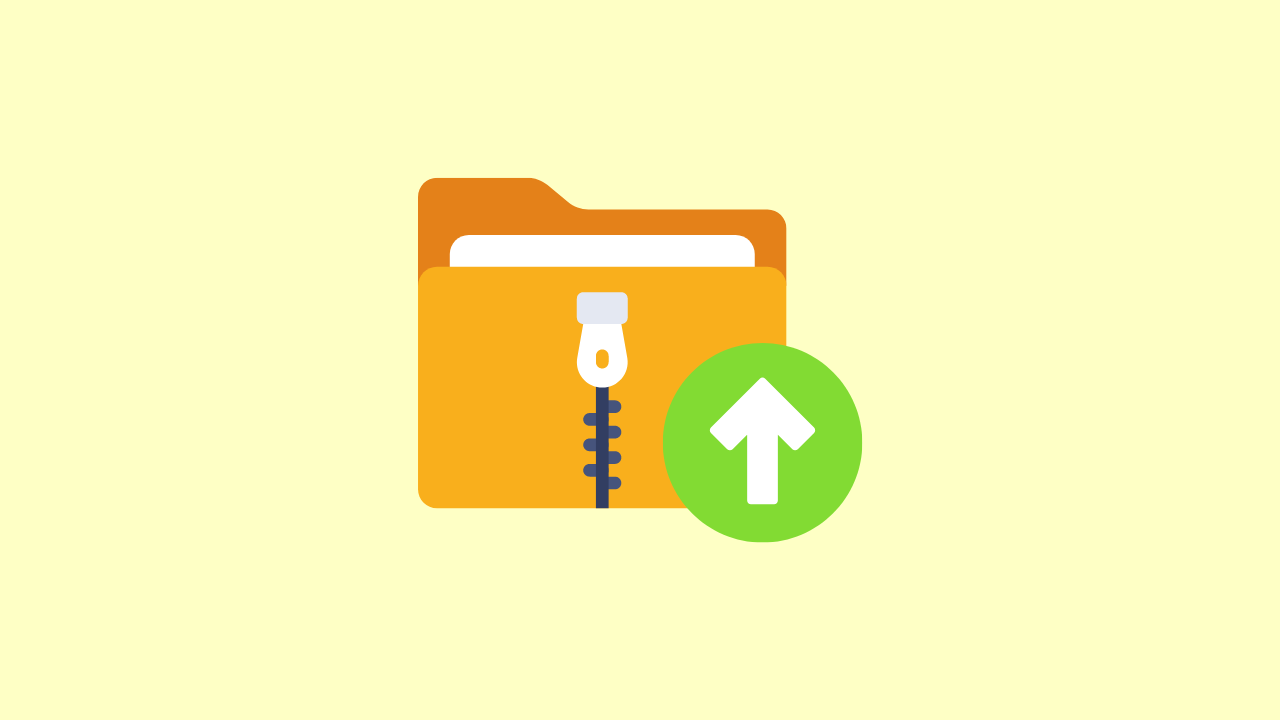How To: Import Arduino Libraries
Discover how to download and import the required component libraries into the Arduino IDE (Windows/Mac) and Arduino Web Editor (Chromebook).
Introduction
To utilize your Thimble.io Creator Set kit components, you'll have to download a few libraries to start programming in the Arduino IDE (Windows, Mac) or Arduino Web Editor (Chromebook). A library is a collection of pre-written code that can be reutilized for our projects. In this article, we'll cover how to locate, download, and import the required libraries. Let's begin!
Download the Libraries
To begin, go to the Downloads & Setup section inside the Welcome to the Course module of your course. For example, for the Creator Set Playground, go here.
In the "Download Arduino IDE Libraries" section, click on each link to download each library.
Importing Libraries in Arduino IDE (Windows, Mac)
Open the Arduino IDE on your computer.
Click on "Sketch" in the menu bar.
Navigate to "Include Library" and select "Add .ZIP library..."
Click on the zip folder library you downloaded and click "Open" to import the library.
Once the import is complete, a success message will be displayed.
Importing Libraries in Arduino Web Editor (Chromebook)
Open the Arduino Web Editor in your browser.
Click on the "Libraries" tab on the left side of the screen.
In the Libraries tab, you'll find a list of available libraries categorized by types. You can also use the search bar to find a specific library.
Click on the "Import" button, click IMPORT, and select the .ZIP file of the library you wish to import. Select it, click "Open", and select "OK".
The imported library will be added to your project, and you can now use it in your projects!
Summary
Congratulations! You have successfully imported libraries into both the Arduino IDE or the Arduino Web Editor. You're ready to start coding your projects!
Troubleshooting
If you encounter any issues, here are some troubleshooting tips:
Problem: Can't install the library.
Solution: Discuss with your IT team to ensure you can install files from the Thimble.io website.
Problem: Error during library installation.
Solution: Verify that you have the necessary permissions to install libraries. If the issue persists, check the library's documentation for any specific requirements or contact Arduino support for assistance.
Solution: It's possible you already have the library installed! Check the list of installed libraries to doublecheck.
Problem: Incompatibility issues with the Arduino board or IDE version.
Solution: Ensure that the library you are trying to import is compatible with your Arduino board and IDE version. Check the library documentation for compatibility information and update your IDE if necessary.