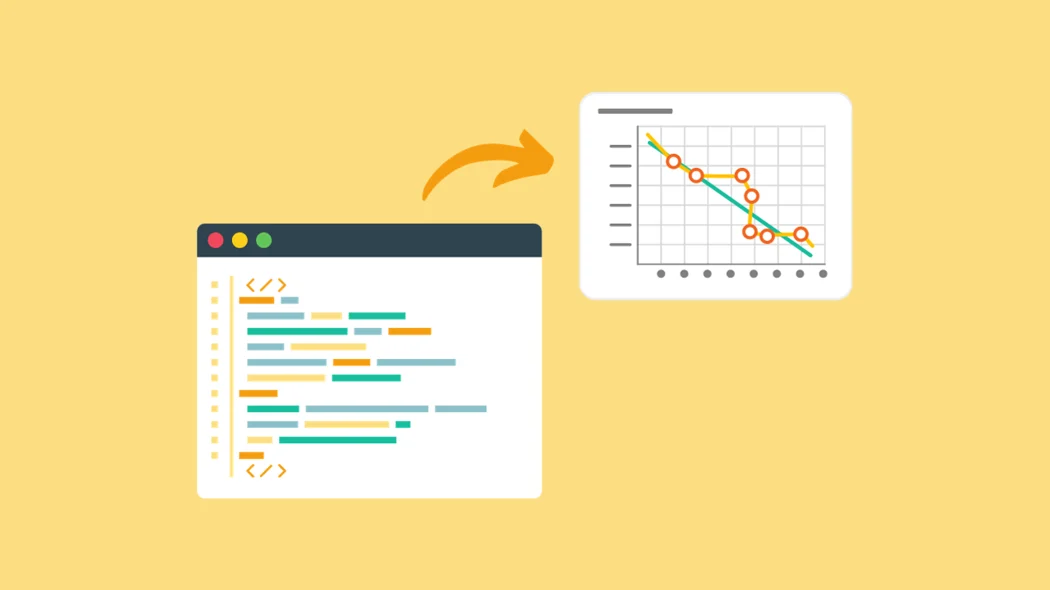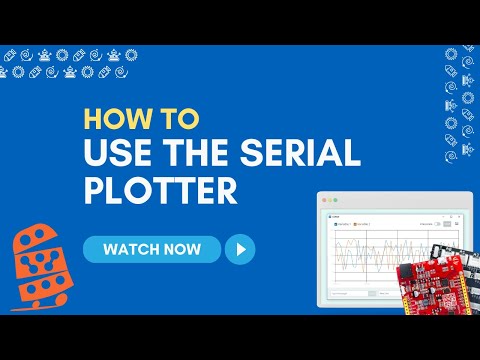How To: Use the Serial Plotter
The Serial Plotter in the Arduino IDE is a powerful tool that allows you to visualize data sent from your Arduino board in real-time. This article will walk you through the steps to effectively use the Arduino Serial Plotter.
Introduction
The Serial Plotter is an essential feature in the Arduino IDE, providing a visual representation of data sent via the Serial communication interface. It can be particularly useful for observing changes in sensor readings, analyzing patterns, and debugging your Arduino projects.
Note: The Serial Plotter is not available to Chromebook users utilizing the Arduino Cloud Editor. In lieu of the Serial Plotter, the editor offers the Serial Monitor, which displays the real-time data that can be manually plotted.
Using the Serial Plotter
Open the Arduino IDE:
Launch the Arduino Integrated Development Environment on your computer.
Write or Open Your Arduino Code:
Create a new Arduino sketch or open an existing one that includes code to send data through the Serial interface. For example, use the Serial.println() function to print sensor readings.
Connect Your Arduino Board:
Connect your Arduino board to your computer using a USB cable.
Select the Correct Port and Board:
Go to the "Tools" menu and choose the appropriate board and port under the "Port" and "Board" options.
Upload Your Code:
Click the "Upload" button to upload your Arduino code to the board.
Open the Serial Monitor:
Click on the magnifying glass icon in the upper-right corner of the Arduino IDE or go to "Tools" → "Serial Monitor."
Ensure Baud Rate Compatibility:
Confirm that the baud rate in the Serial Monitor matches the baud rate specified in your Arduino code.
Open the Serial Plotter:
From the Serial Monitor, click on the "Serial Plotter" tab located at the top of the Serial Monitor window.
Configure the Plotter:
In the Serial Plotter, you can configure the X-axis and Y-axis settings, choose the data to plot, and set the graph scale.
Observe Real-Time Data:
As your Arduino board sends data through the Serial interface, the Serial Plotter will display a real-time graphical representation of the numeric values.
Video Tutorial
Watch a video to learn more about how to use the Serial Plotter:
Summary
The Arduino Serial Plotter is a valuable tool for visualizing data in real-time, providing insights into your project's performance. By following these steps, you can effectively use the Serial Plotter to monitor sensor readings, analyze output values, and debug your Arduino projects with ease. Experiment with different configurations to make the most out of this powerful visualization tool.
Troubleshooting Tips
If you encounter issues while using the Arduino Serial Plotter, consider the following troubleshooting tips:
Problem: No Data on Plotter:
Solution: Check your code to ensure that you are correctly using the Serial.println() function or equivalent to send data. Verify that the baud rate matches between the code and Serial Monitor. Also doublecheck the port your sensor is plugged into corresponds to the pin listed in your code!
Problem: Incorrect Baud Rate:
Solution: Ensure that the baud rate in the Serial Monitor matches the baud rate specified in your Arduino code.
Problem: Serial Plotter Crashes:
Solution: Check for any software conflicts or memory issues on your computer. Close unnecessary applications and try restarting the Arduino IDE.
Problem: Unresponsive Serial Plotter:
Solution: Try closing and reopening the Serial Plotter. If the issue persists, restart the Arduino IDE. Also check the port your sensor is plugged into and ensure the same pin number is referenced in your code!