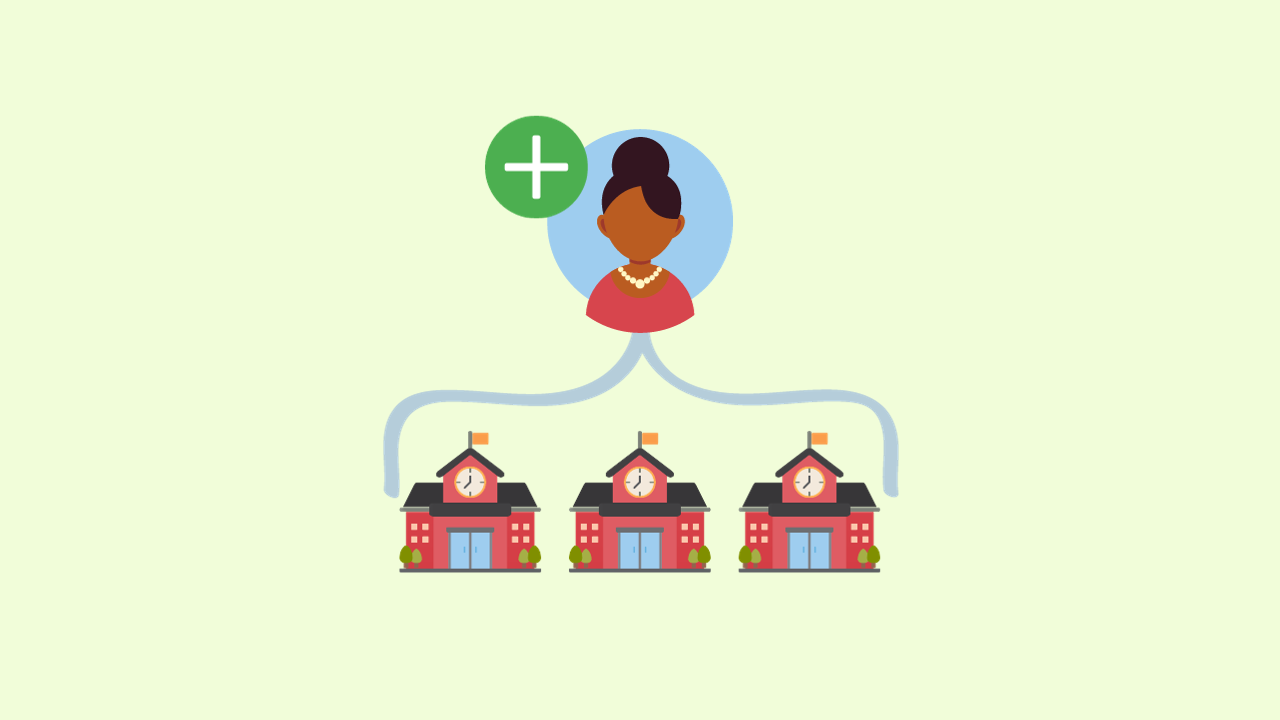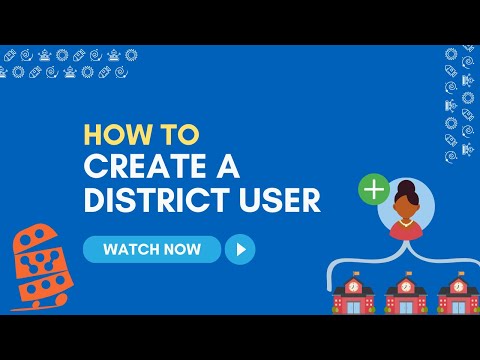How To: Create a District User
Introduction
Administrators in the Thimble.io Educator Platform can create District Users to manage and oversee multiple schools. This article provides step-by-step instructions on creating a District User and assigning the appropriate account permissions.
Create a District User
Log into the Thimble.io Educator Platform.
Click "Manage" → "Users" on the left-side navigation menu.
Click the "Create User" button.
Click "District User."
Enter the User Information, ensuring all fields are correctly formatted (e.g., user@domain.suffix for email address).
Note: Only one user per email address is allowed in the system.
Determine and select the right Role Permissions for your District User:
Admin - Administrators have full account permissions.
Edit - Editing permissions allow a user to make changes to the organization.
View - Viewing permissions allow a user to see the information associated with their organization.
Click "Save Details" to register the District User in the system.
Video Tutorial
Watch the tutorial to see the steps in action to create a District User:
Summary
Congratulations! You have successfully created a new District User!
Troubleshooting
If you encounter any issues during the District User creation process, here are some troubleshooting tips:
Problem: Unable to access the "Manage" → "Users" option.
Solution: Ensure you are logged into the Thimble.io Educator Platform with the appropriate permissions. Contact your Customer Success team member for assistance.
Problem: Error when entering User Information.
Solution: Double-check that all required fields are filled correctly. Ensure you haven't missed any mandatory information.
Problem: Unable to save user details.
Solution: Check your internet connection and try again. If the issue persists, contact Thimble.io support for further assistance.