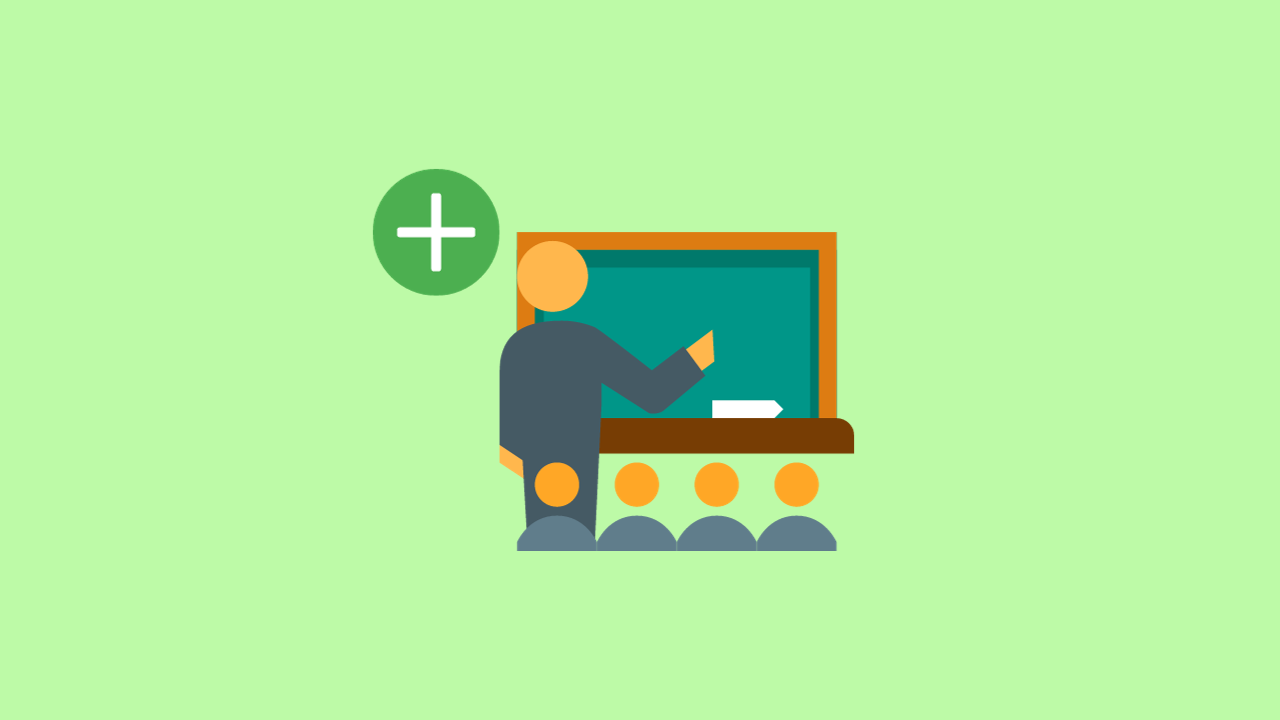How To: Create a Classroom
Administrators and educators can create a classroom in the Thimble.io Educator Platform. This article will show how to create a classroom within a school.
Introduction
Administrators and Educators can create a classroom in the Thimble.io Educator Platform. This article will show you how to create a classroom within a school.
Note: Classrooms are assigned within existing schools in the system. If you need to create the school first, please refer to the How To: Create a School article.
Create a Classroom
Log into the Thimble.io Educator Platform.
Click the "Manage Schools" button on the top-right of the Dashboard or navigate to "Manage" → "Schools" on the left-side menu from any page.
Click on the name of the school you'd like to create a classroom for to open its details.
Click the "Total Classrooms" button on the top-right.
Click the "Create Classroom" button on the top-right.
Enter the classroom information.
Classroom Name: The name of the class (e.g., STEM Lab)
Grade: Enter the grade level for this classroom.
Click "Save Details" to register the classroom in the system.
Video Tutorial
Watch the video below to learn how to create a classroom in the Educator platform:
Summary
Congratulations! You have successfully created a new classroom in the Educator platform.
Troubleshooting
If you encounter any issues during the classroom creation process, here are some troubleshooting tips:
Problem: Unable to access the "Manage Schools" option.
Solution: Make sure you are logged into the Thimble.io Educator Platform with the appropriate permissions. Contact your Customer Success team member for assistance.
Problem: Error when entering Classroom Information.
Solution: Double-check that all required fields are filled correctly. Ensure you haven't missed any mandatory information.
Problem: Unable to save classroom details.
Solution: Check your internet connection and try again. If the issue persists, contact Thimble.io support for further assistance.