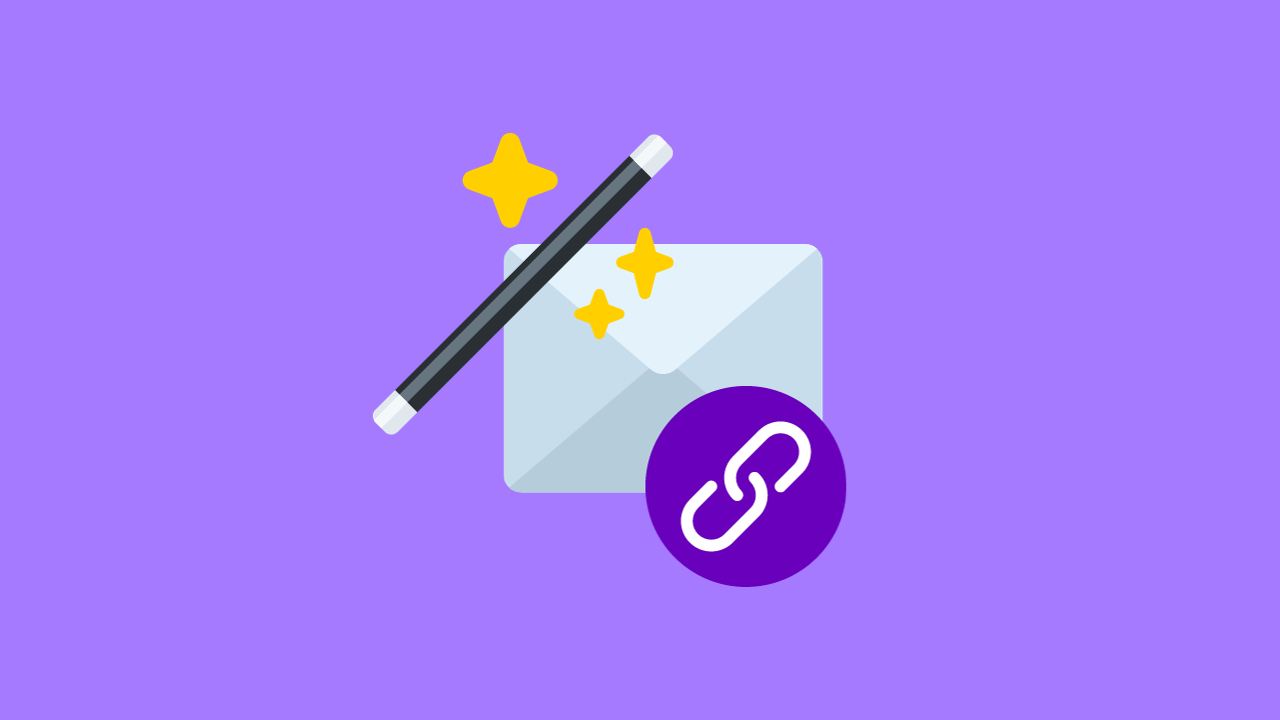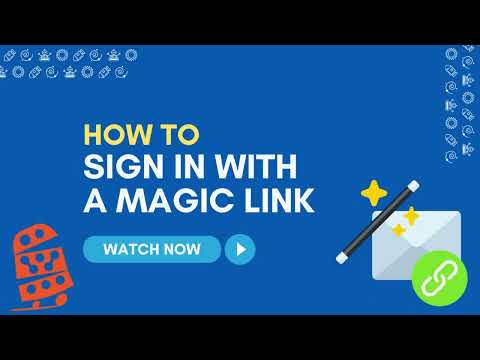How To: Sign In Via Magic Link
Introduction
Signing into the Thimble.io Learning Platform via Magic Link is an easy and secure way to access your account. If you don't have a Google or Clever account, follow these steps to sign in with your email address.
Sign In with a Magic Link
Follow the steps below to sign in using a magic link:
Go to the Thimble.io Learning Platform.
In the designated field, enter your valid email address.
After entering your email, press the Enter key or click the "Sign In" button. You will receive a sign-in link in your email inbox.
If everything worked correctly, you should see the following prompt. Head to your email provider and log in.
In your email inbox, look for an email similar to the one shown below. Click on the provided hyperlink.
Video Tutorial
Watch the video to learn how to generate and access a magic link to log in:
Summary
Congratulations! You have successfully logged into the platform using the Magic Link.
Note: Please be aware that the Magic Link should be used soon after generating it. If your session expires, you can follow these steps again to generate a new Magic Link in your email inbox.
Troubleshooting
If you encounter any issues during the Magic Link sign-in process, here are some troubleshooting tips to help you resolve common problems:
1. Magic Link Not Received
Problem: You didn't receive the Magic Link email.
Solution:
Check your spam or junk folder in your email. Sometimes, automated emails end up there.
Ensure you entered the correct email address during the sign-in process.
2. Expired Magic Link
Problem: The Magic Link has expired.
Solution:
Magic Links typically have a limited timeframe for use. If your link has expired, repeat the sign-in process to generate a new Magic Link.
Be prompt in clicking the link as it may expire after a short duration.
3. Email Provider Issues
Problem: Unable to log in to your email provider.
Solution:
Confirm that you're using the correct email address and password for your email provider.
If you've forgotten your email provider's credentials, reset your password through their official website.
4. Incorrect Email
Problem: Entered the wrong email address during sign-in.
Solution:
Double-check the email address you entered. Ensure it matches the email address where you expect to receive the Magic Link.
5. Firewall and Security Software
Problem: Firewall or security software may block the Magic Link email.
Solution:
Verify your security settings and ensure that emails from Thimble.io are not being blocked by your district or school firewalls.
Check your email provider's settings for filtering or blocking emails.
6. Contact Support
Problem: If you've tried all troubleshooting steps and the issue persists.
Solution:
Contact the Thimble.io support team for specific assistance if issues persist.